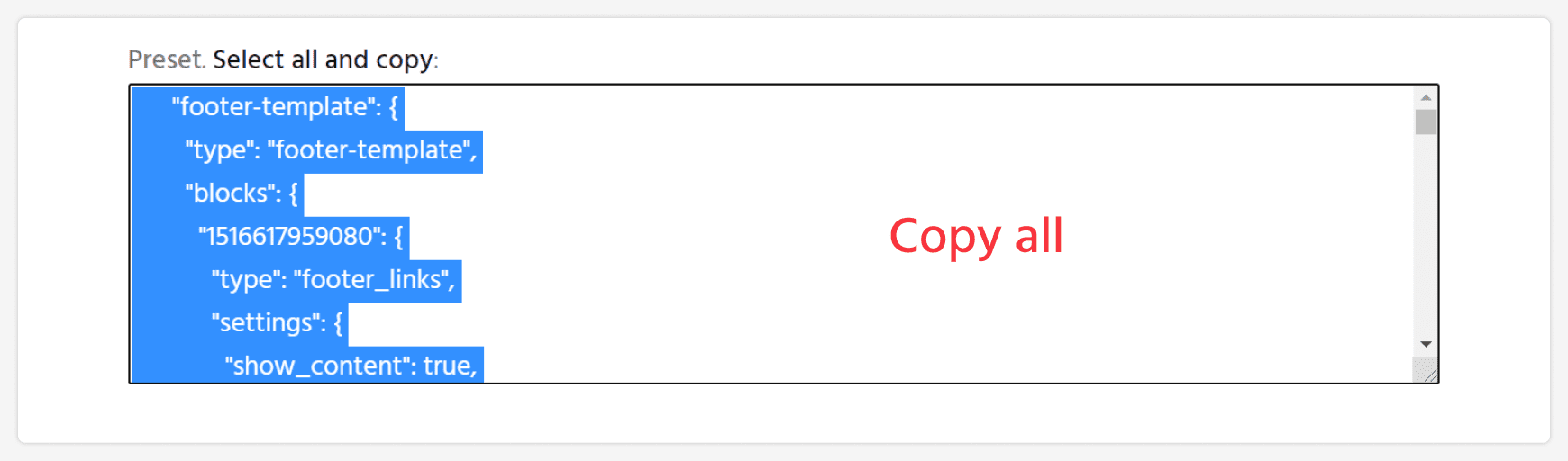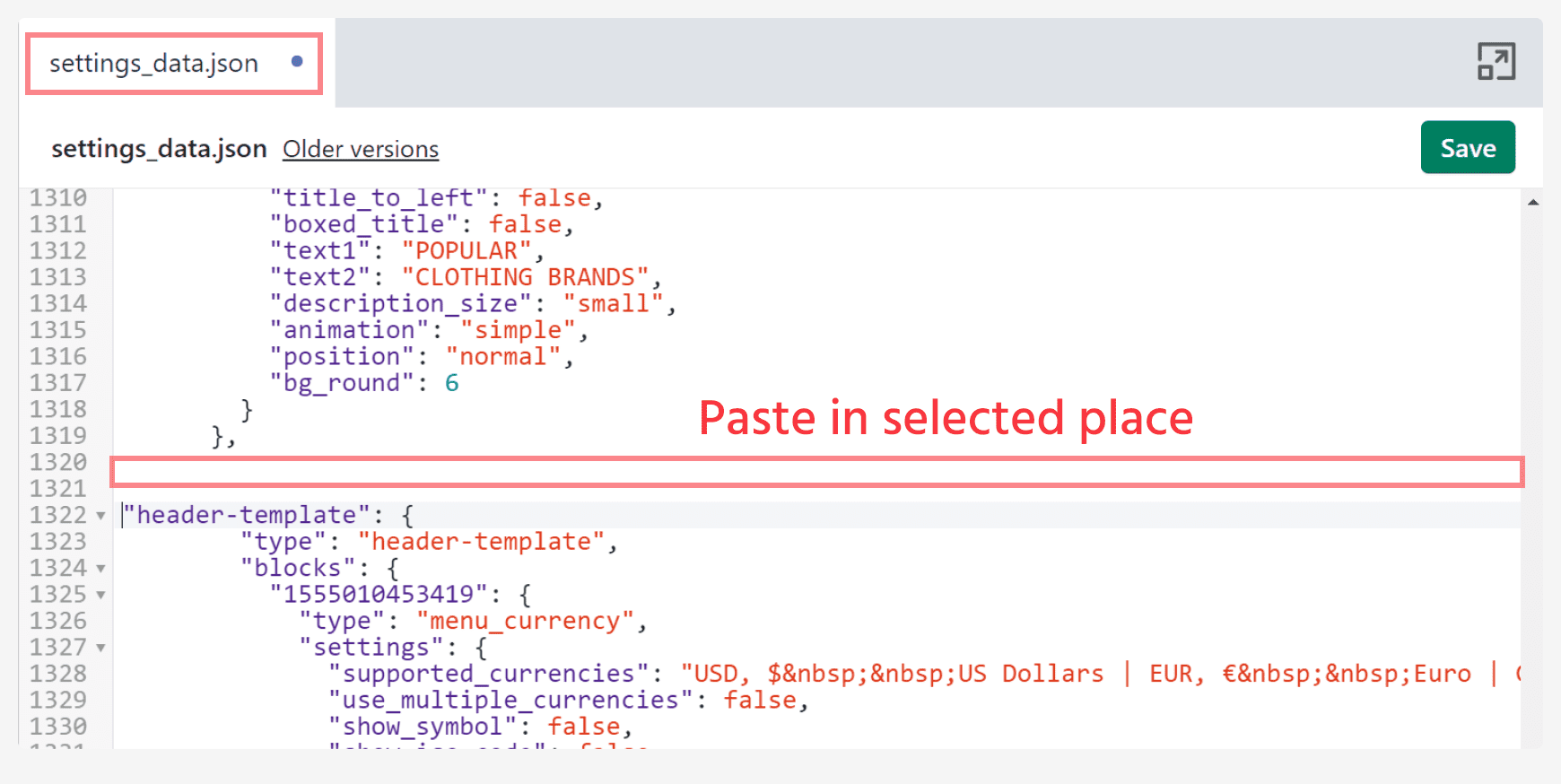Footer Section
FOOTER SECTION
Rapid footer design change occurs through the preset
When preset is set you can change the footer options in the tab Sections
You may find footer colors in Customization > Theme Settings > Footer Colors
Settings
| Property | Value |
| Top Offset. Only for index page | None/Small/Normal Works only for home page |
| Fullwidth size | Enable/Disable |
| TOP FOOTER LINE: Show top footer line | |
| TOP FOOTER LINE: Top line size | Enter number |
| TOP FOOTER LINE: Desktop .Top footer line offset from footer content | Enter number |
| TOP FOOTER LINE: Mobile .Top footer line offset from footer content | Enter number |
| TOP FOOTER LINE: Footer top line color | Choose a color |
| LOGO: Show logo | Footer logo image

|
| LOGO: Logo text | Enter text |
| LOGO: Logo main | Choose image |
| LOGO: Logo main width (in pixels) | Enter number |
| FOOTER ADDRESS FIELD: Copyright | This is Copyright field

|
| FOOTER ADDRESS FIELD: Copyright grid 6/6 | 
|
Additional content
Combination of the content will give you a variety Footer designs:

Subscribe form

Footer links
You may create column links with navigation and paste them in the section:

Columns support custom html code:

Four column support subscribe block. Subscribe block has the highest priority:

Payment icons

Footer presets
You may change footer design by changing footer presets.
Image shows footer design. There are the images for each preset of the footer you are viewing.
Transfer Preset
- Select code in the textarea(see below) and change footer code in Config > settings_data.json




- Save
- Reload page in Customize Theme
FOOTER 1:

Preset. Select all and copy:
FOOTER 2:

Preset. Select all and copy:
FOOTER 3:

Preset. Select all and copy:
FOOTER 4:

Preset. Select all and copy:
FOOTER 5:

Preset. Select all and copy:
FOOTER 6:

Preset. Select all and copy: