Setup Navigation
Navigation - official documentationCreate a Link List in Menu
Add, remove, or edit menu links - official documentationCreate a Drop-down Menu
Drop-down levels = 4 with old block method
Drop-down levels = 2 with new official method
Create a drop-down menu - official documentationCreate Drop-down Menu with Images
- Upload your images in store. Go to Settings > Files > Upload images. Image size 280x370px.
Use *.png images:
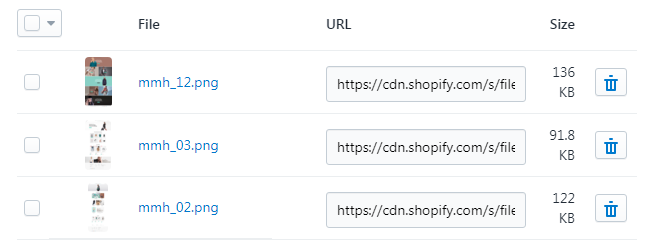
- Go to Online Store > Navigation
-
Open drop-down menu. In the end of the item name paste html code with image link from uploaded files:
Code:<img class="lazyload" data-src="YOUR IMAGE URL" alt=""> 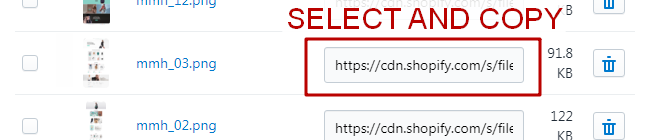
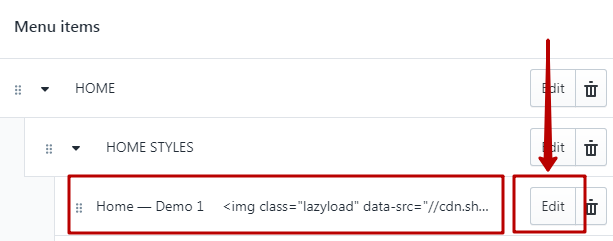
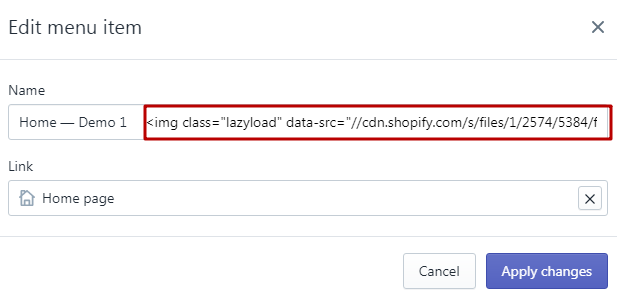
-
Result:
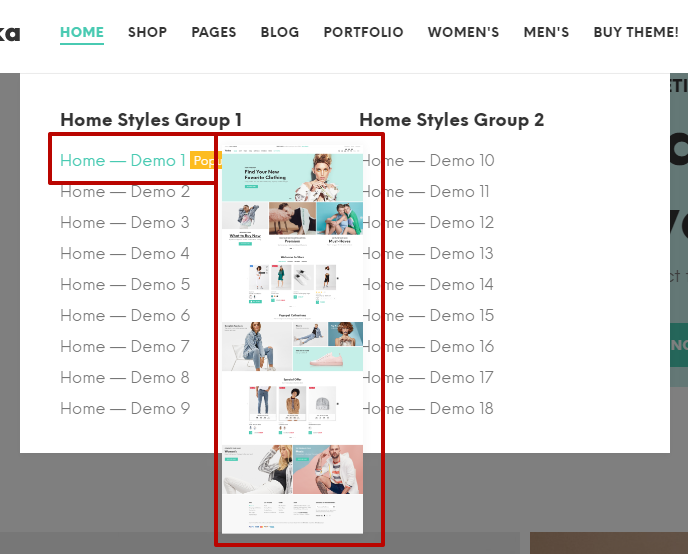
Create Simple submenu with title
VIDEO INSTRUCTION- Work with created menu:
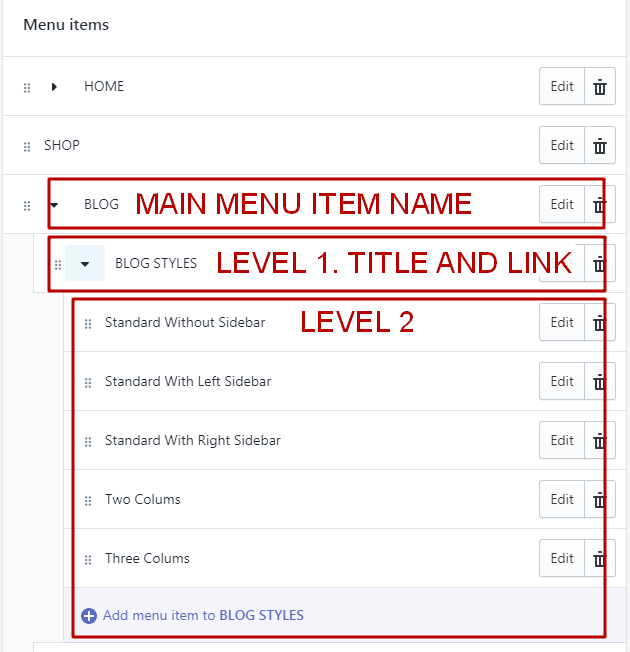
- Go to Customize Theme > section Header
- In the section open or add tab Simple submenu with title and add menus in special fields:
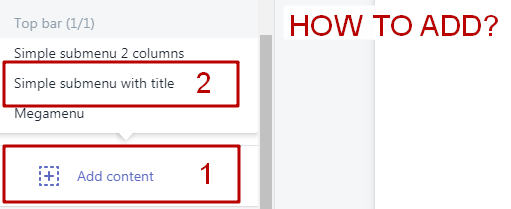
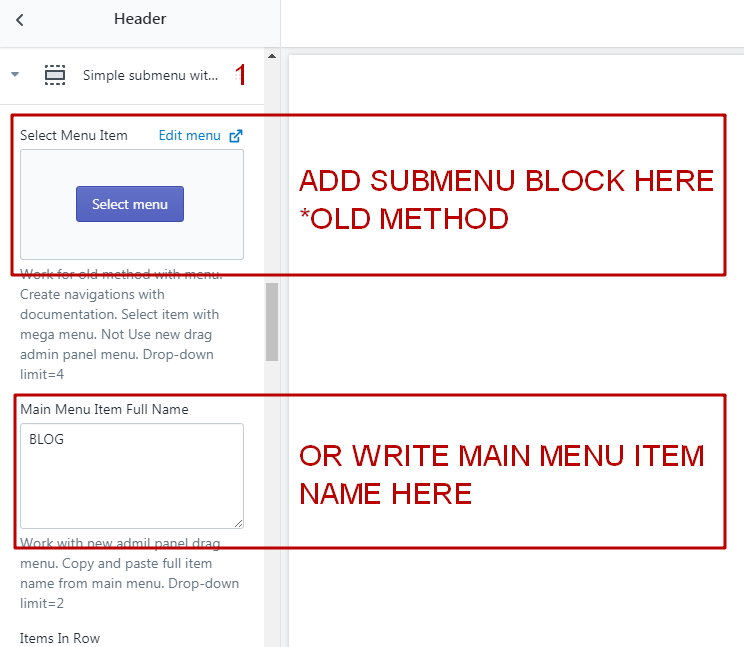
- Result:
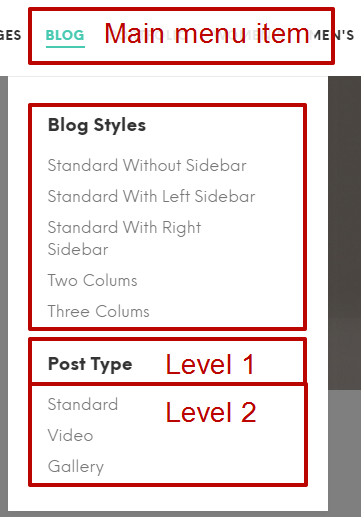
Create Simple submenu 2 columns
VIDEO INSTRUCTION- Work with created menu:
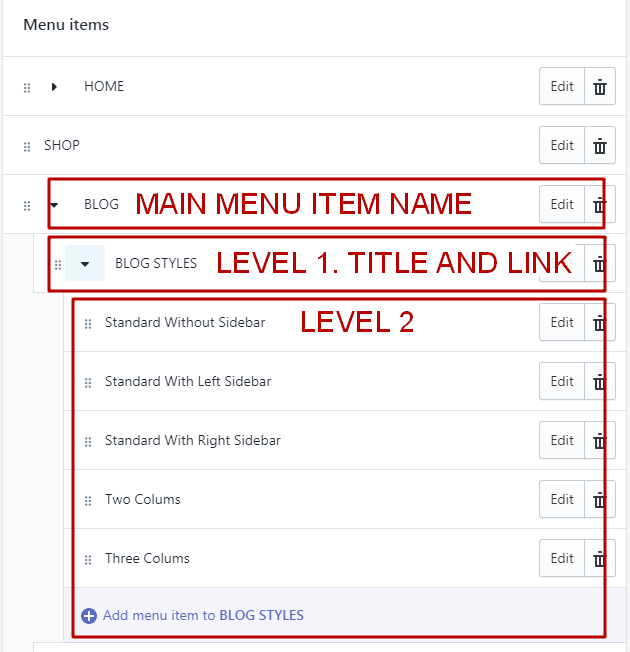
- Go to Customize Theme > section Header
- In the section open or add tab Simple submenu 2 columns and add menus in special fields:
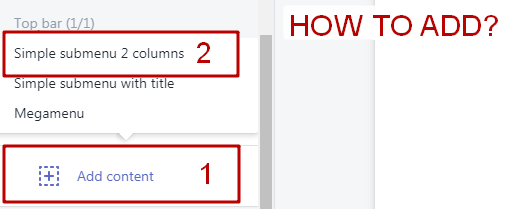
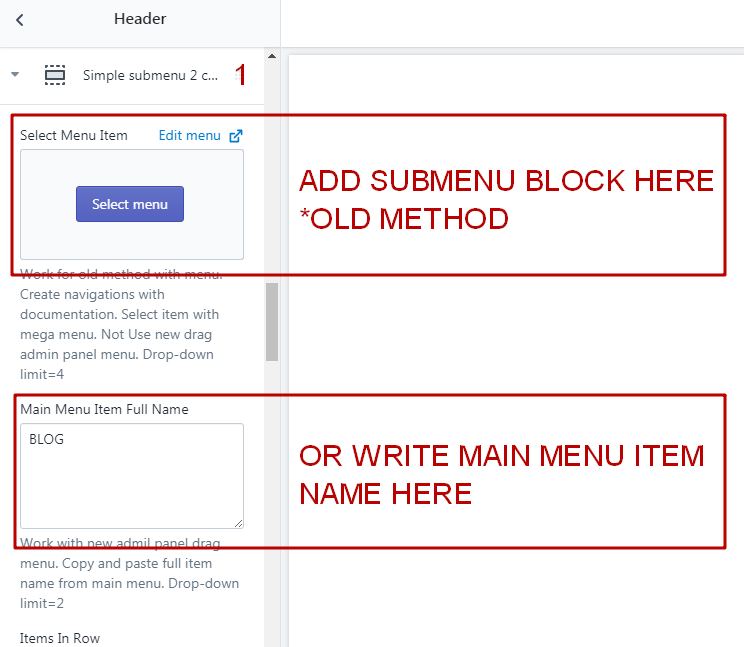
- Result:
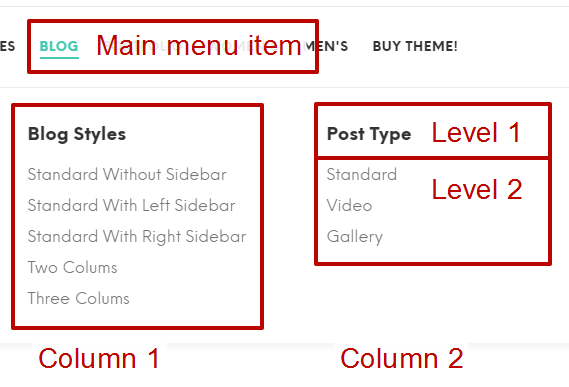
Create Megamenu
VIDEO INSTRUCTION- Work with created menu. Main menu item Women. External block for drop-down Women. *Create with old block method:
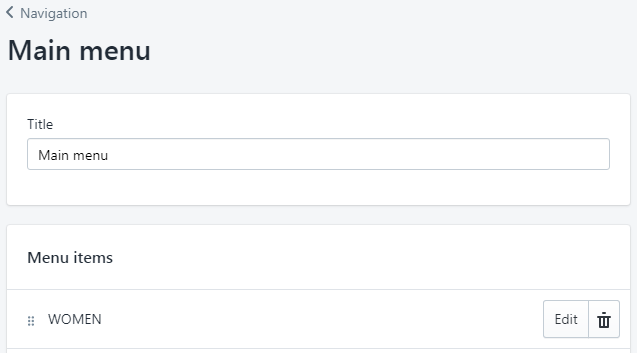
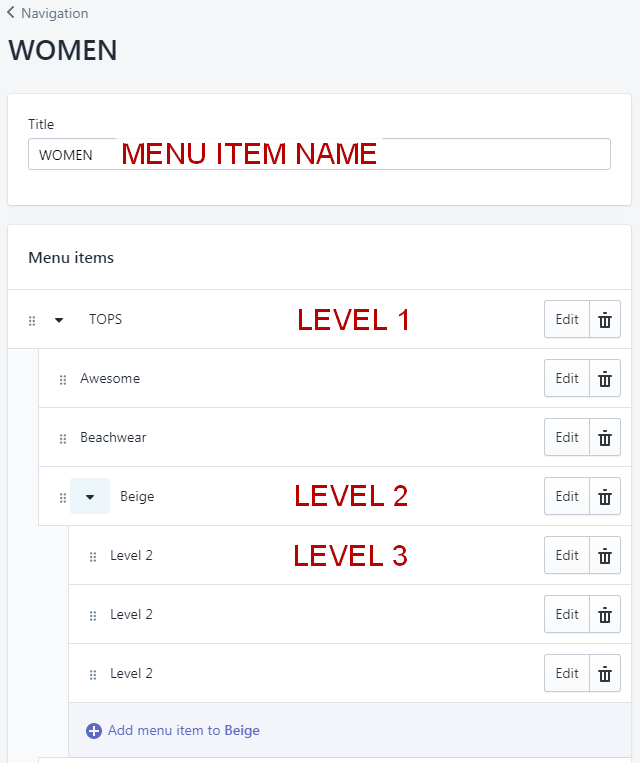
- Go to Customize Theme > section Header
- In the section open or add tab Megamenu and add menus in special fields:
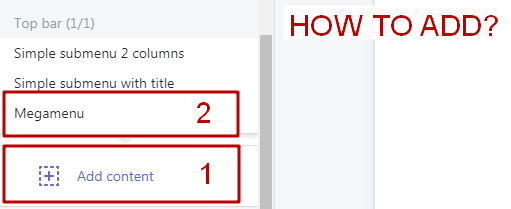
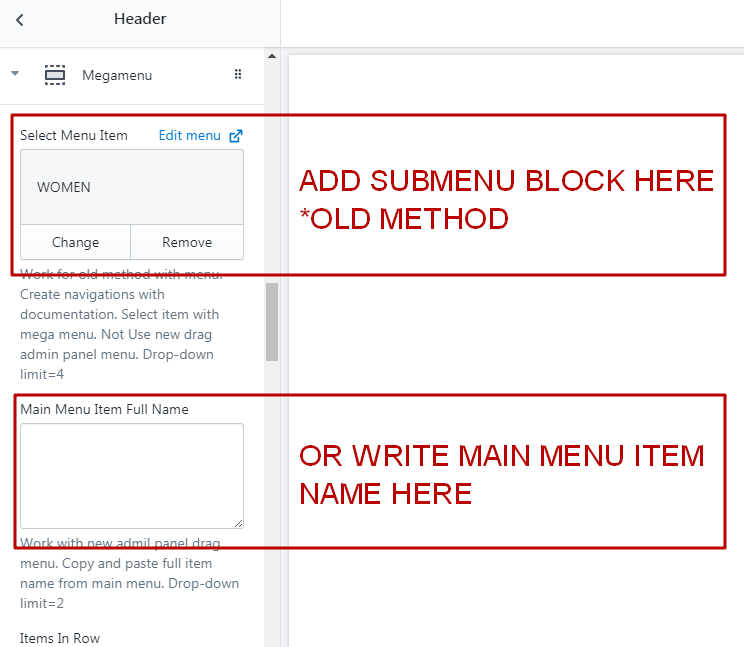
- Result:
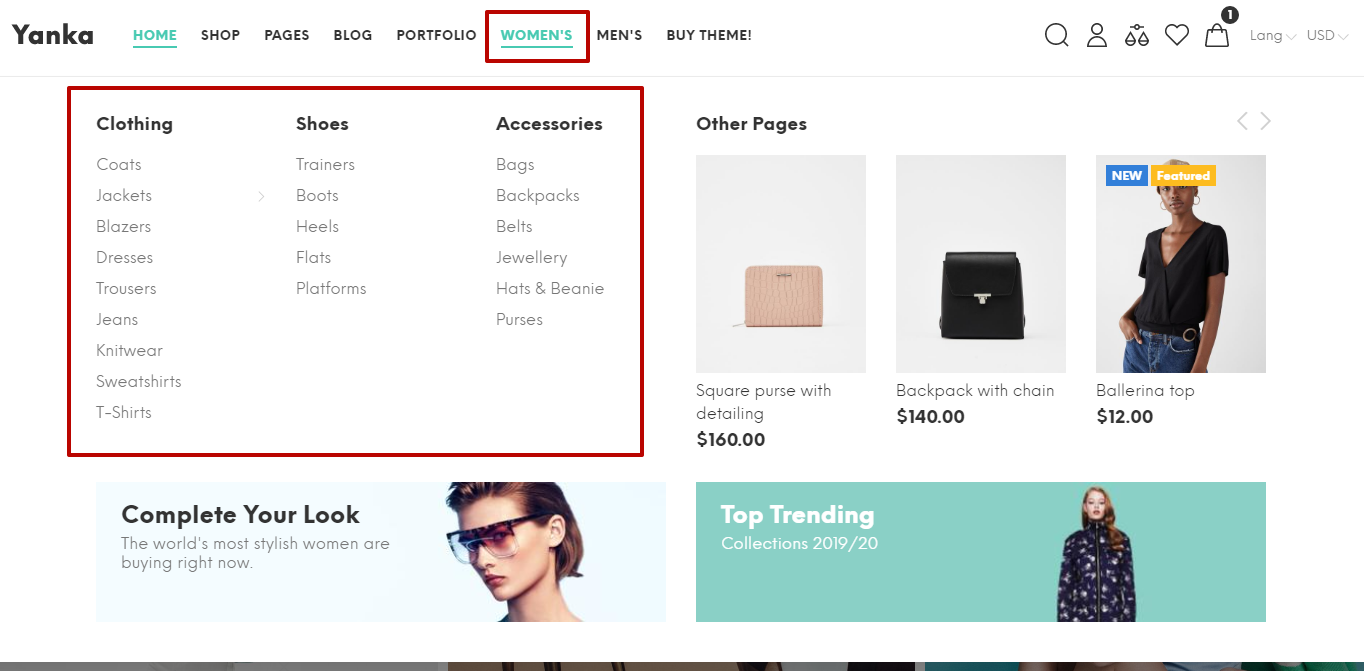
Megamenu options
- Items in row and images:
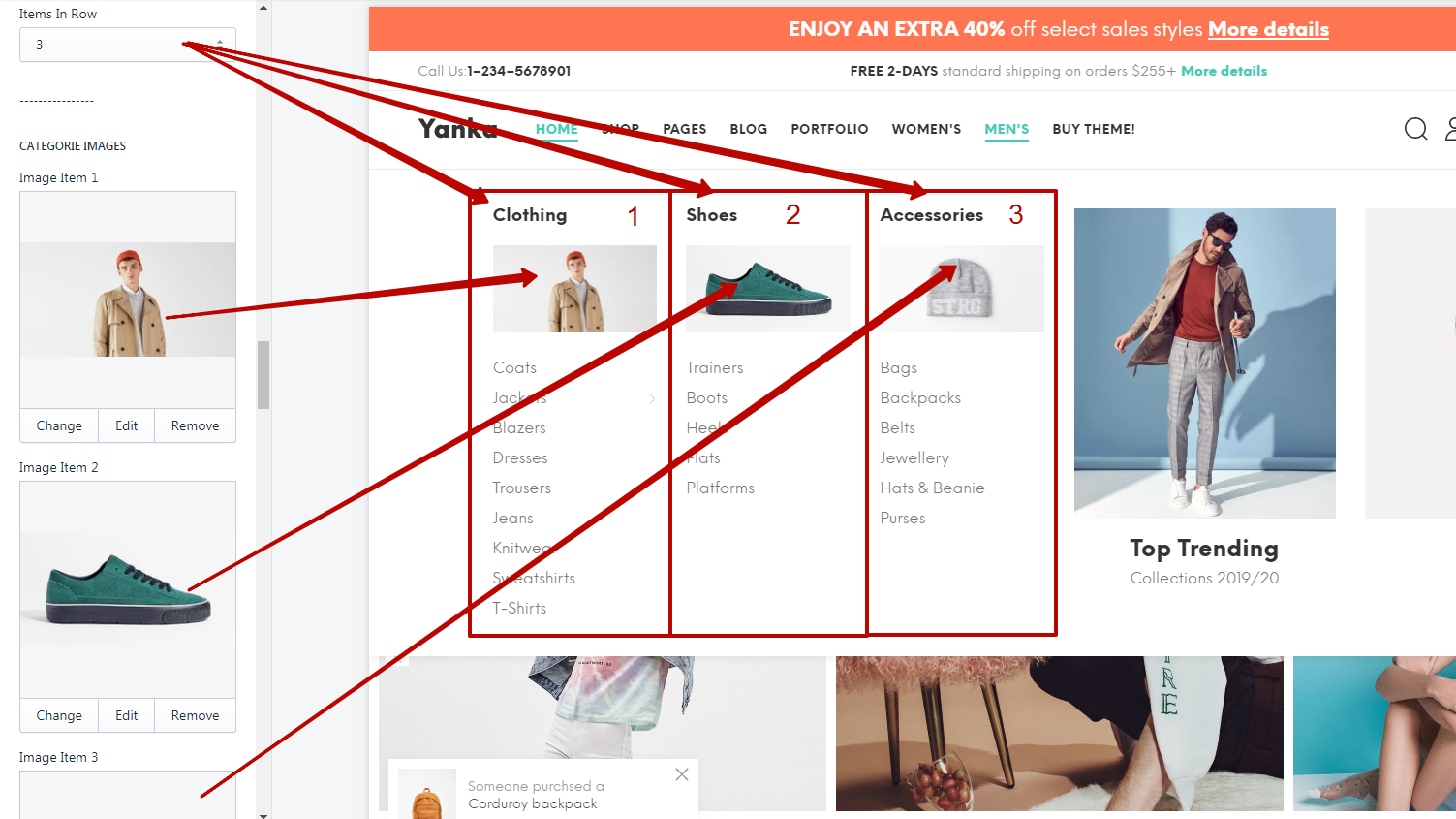
- Widgets and widgets settings. None / Gallery / Banner. Example with gallery:
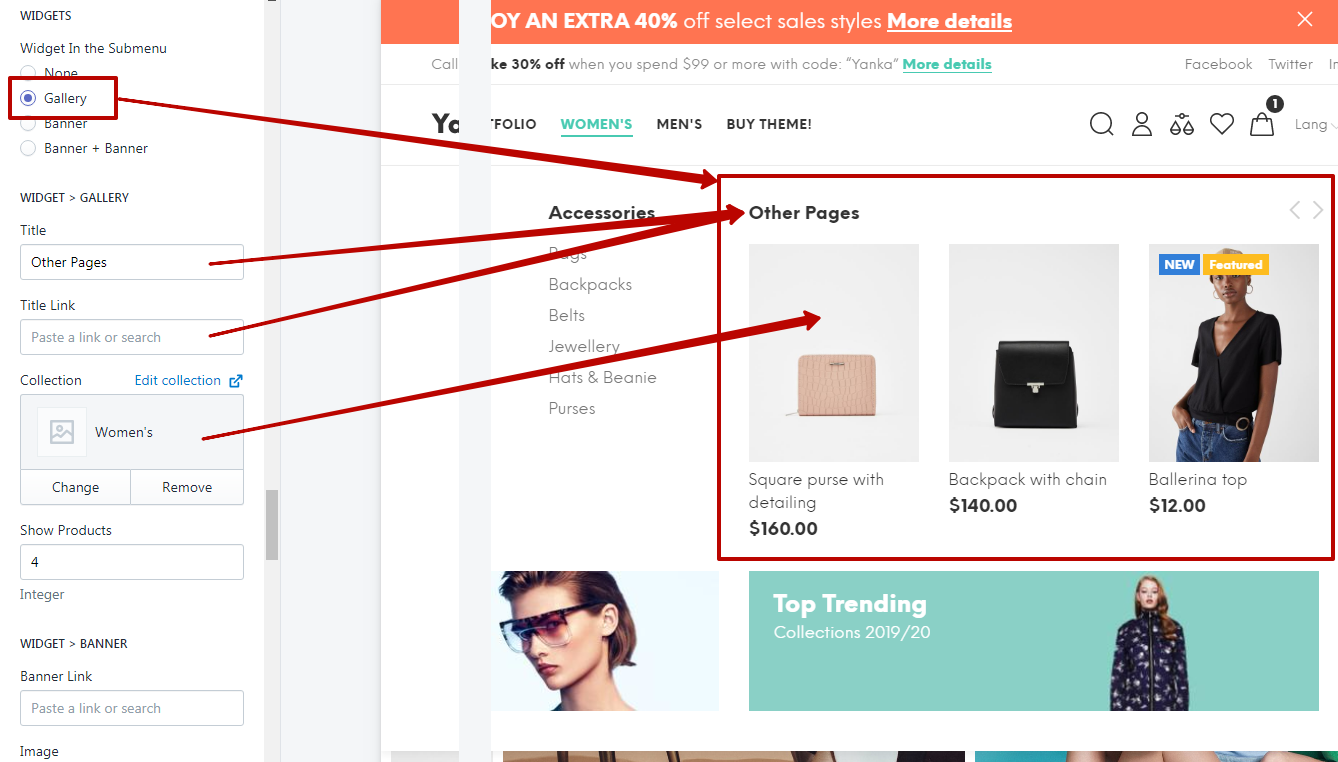
- Bottom banners:
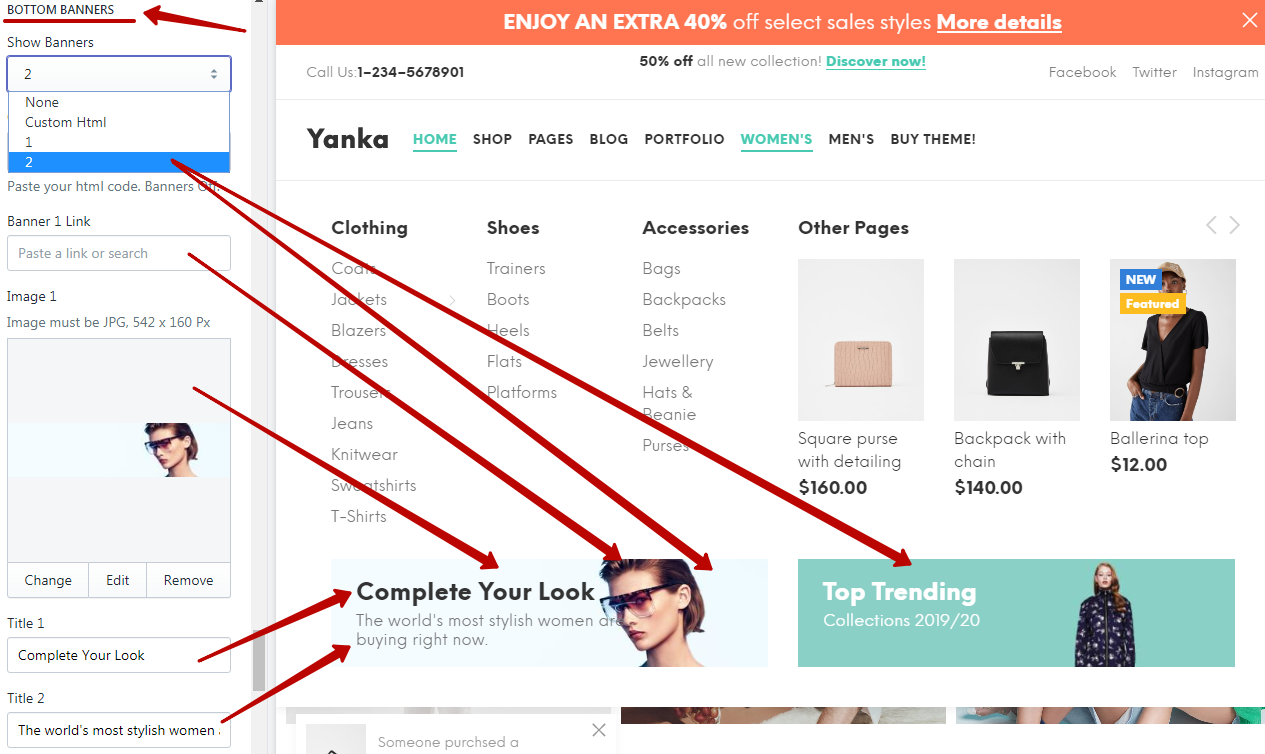
Footer Column Links
- Create a link list in menu for the footer column. Different columns = different menu
- Go to Customize Theme > section Footer
- Open or add tab Footer Links and add menus in special fields:
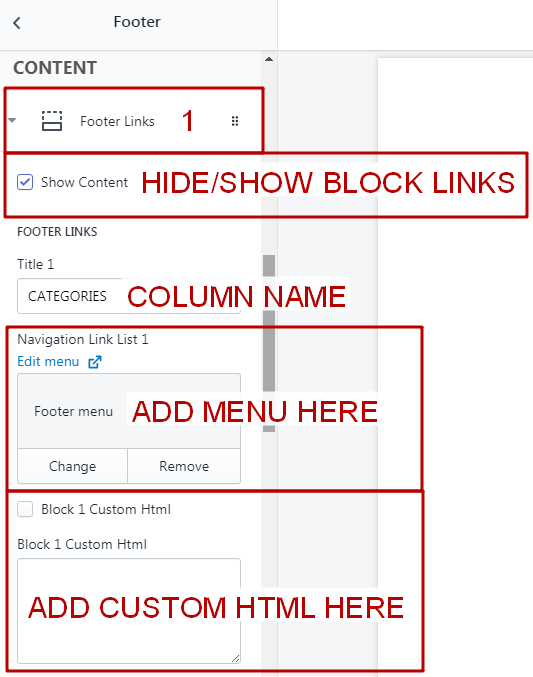
- Result:
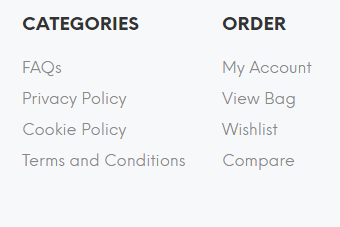
Drop-down Badges
- Work with created menu:
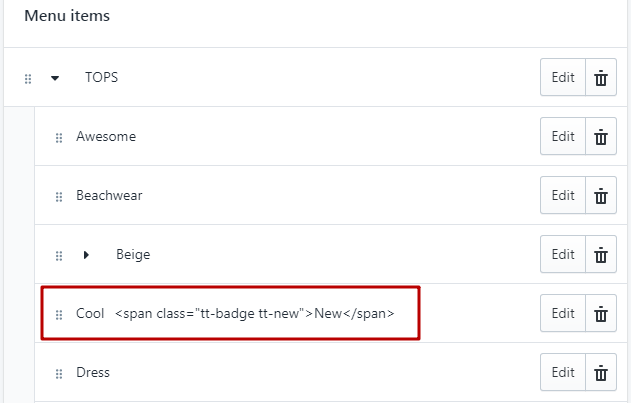
-
Open drop-down menu. In the end of the item name paste html code with badge html:
Code for New:<span class="pt-badge pt-new">New</span>
Code for Featured(Custom Text):<span class="pt-badge pt-fatured">Featured</span>
Code for Sale:<span class="pt-badge pt-sale">Sale 17%</span>
- Result:
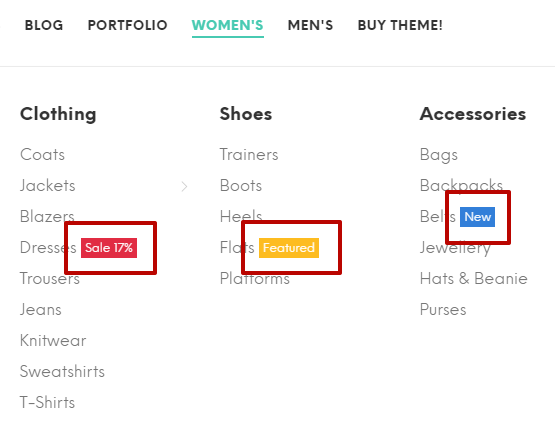
Links to New Window
- Go to Customize Theme > General Settings > Settings
- Find block Navigation
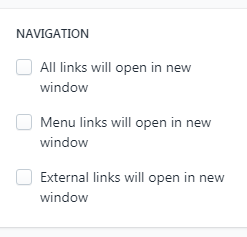
- Select options with navigation in new window
